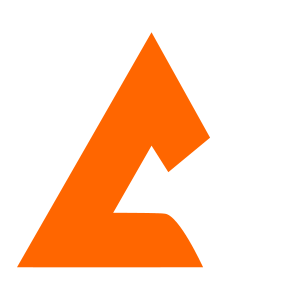Nowadays store owners have cut-throat competition and as everyone knows in the tech world that if you want to be a successful Magento store owner then obviously there’s a need to provide an amazing UI (User Experience) and the best performance to visitors. And here is the good thing that you surely don’t need changes or customization in the Magento store to enhance the performance and UI.
Here are 7 best techniques and by applying these, you can Speed up Magento 2 Store:
- Use CDN (Content Delivery Network)
- Use Caching
- Image Optimization
- Merge CSS and JS Files
- Enable Magento Compilation
- Remove/Disable Unwanted Modules
- Reduce Web Server Logging
Use CDN (Content Delivery Network)
By using CDN, we can serve UI assets from visitors’ geographical locations which will reduce the loading time of page and latency. Magento also gives you the ability to define assets from where they’re being fetched such as URL pointing to Content Delivery Network. If you need help to integrate CDN into your Magento store then contact us today for Magento optimization services.
Use Caching
Caching is very useful to enhance the performance of Magento Stores. So if you also want to use caching, you just need to navigate to System then Cache Management on Magento Admin Panel. Select all items then click on enable from Action drop-down and submit.
Although Magento supports multiple data caching forms, you can also combine them to improve Magento speed easily. For example, you can combine the APC, Memcache, varnish caches, and Apache2 to significantly decrease the page load time. Caching is a proven technique to speed up Magento 2 store.
Image Optimization
It is very common for store owners that upload images without optimization or compression. Most store owners even use PNG images instead of JPEG/JPG which takes more space on the web. Every product on the store has multiple images which take more time to load if uploaded without compression. By using Magento 2 image optimization, you can improve the speed and performance of your store significantly.
It’s not a difficult task, you can do it yourself by using Photoshop to compress images before upload and you will see different right after uploading. If you aren’t handy with Photoshop, you can use the Magento extension to auto image optimization for your Magento store.
Merge CSS & JS Files
Another technique is merging the CSS and JS files to boost Magento 2 performance. This will reduce the HTTP requests on the Magento store and subsequently speed up Magento 2 store. If you want to apply this to your store then it’s simple, just open System >> Configuration and then Advanced >> Developer from the left panel on the screen. Now use the drop-down menu and expand JS settings and CSS settings in the developer section and click on Yes in Merge Javascript files and Merge CSS files and then save the config
Enable Magento Compilation
If you are setting up your Magento store for the first time then before going to live navigate to System >> Tools >> Compilation and hit on Enable. Doing so will consolidate active and core scripts of Magento and push them to the front which will enhance the Magento 2 performance.
Note: Whenever later you want to do update or make changes in code then make sure that you disable the Magento compilation otherwise it will lead to an error.
Remove/Disable Unwanted Modules
Unwanted modules that are running in the store background give more HTTP requests on the server and more JS files and CSS files are needed to serve those requests. And all this affects the store load time and performance. So it is recommended that you use clean Magento installation and use least-to-least modules & extensions if possible and disable not useful modules. To disable the Magento modules just navigate to System >> Configuration >> Advanced >> Log and now disable those modules which you don’t need and hit the save config.
Reduce Web Server Logging
Usually, Magento stores web server logs up to 6 months (180 Days) by default and this acquires a lot of space on a server that affects the store loading time. You can overcome this by reducing the logs and limiting the logs to only 14 days or less which will free up some space on the Magento server and speed up the Magento 2 platform. To do so, go to System > Configuration > Advanced > System > Log and under the save log, days change the settings to 14 days or less whatever you want and save the config.
Bonus: High-Quality Hosting Solution for Magento Store
Once you have applied all the techniques mentioned above, your Magento 2 performance will boost but not that much until or unless you have a good hosting server in your store. You make sure that you host your store on a reliable and fast website hosting server. If you have already invested money in Magento then you should go for a dedicated server only instead of shared hosting. If you would go for shared hosting then it must be hosting many hundreds of sites already which makes our site slow as well. We recommend you take hosting from only reputed server companies like SiteGround, BlueHost, AWS, iPage, and Namecheap, etc.
Conclusion: We hope that above mentioned 7 techniques will help you to do Magento 2 speed optimization very efficiently without any struggle. If you still need help with Magento optimization then we have a team of Magento 2 certified developers to provide the best Magento development services at the lowest cost.